Recently Google updated the Google search with “OK Google” hotword detection on any screen. With this feature you can easily use Google now commands from any screen of the android. In Google now you can use lots of search commands and do lots of thing easily, but there are still a tons of things that it doesn’t understands/performs, like turn off Wifi, Bluetooth etc. But now you can use all this commands easily on your device with the help of Commandr App. The app is free to download and available on the Google play store and work on almost any android device. With the help of this free app, you can toggle Wi-Fi, GPS, the camera LED light, and just about anything else you want through Tasker integration.
To get started all you hvae to install the application form the google play store and make some changes and you are done. The setup for Commandr is quite easy, and the app walks you through it when first installing the application. Lest take a look how the app works on the Android devices.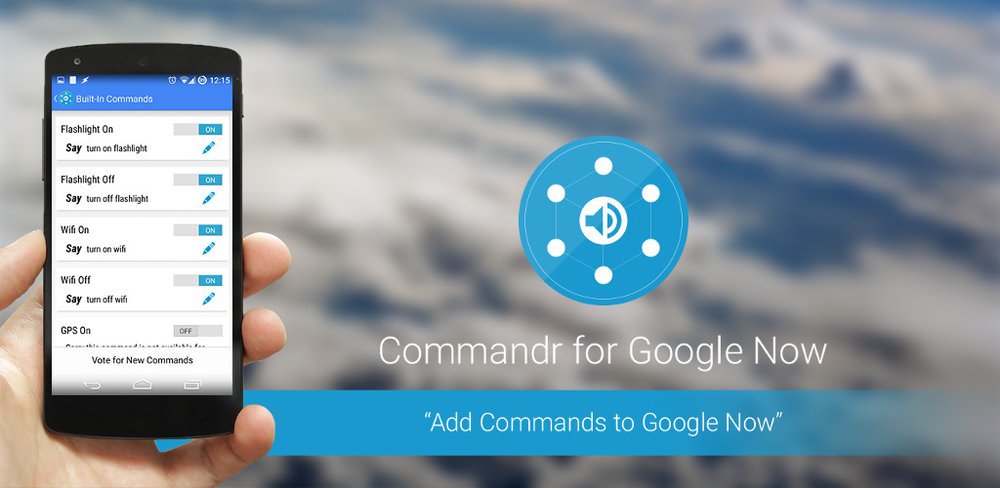
Set custom commands for Google Now
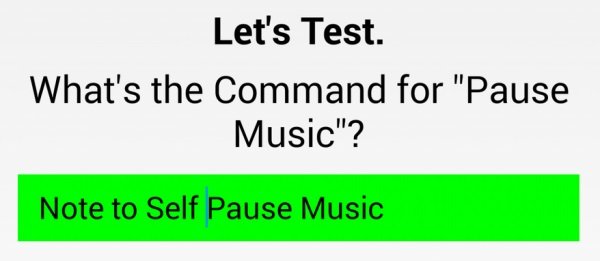
Once the app is activated you can see the list of the commands in settings of the applications like:-
- turn on/off Wi-Fi
- turnon/off Bluetooth
- turn on/off GPS (for some phones)
- pause music
- resume music
- next song
- previous song
- note (adds to note-taking app)
- any Tasker command you can dream of!
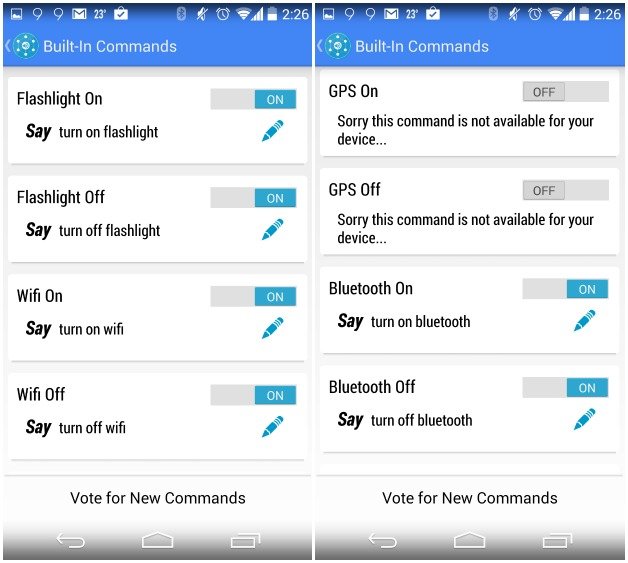
I havetested most of the commands on My Android device and most of them works without any problem. The developer of the app also promised that in future you will see lots of new commands and features in the app.
Download Commandr for Google Now









0 comments:
Post a Comment